Windows 7:
- Right click on the shortcut of the program, then click on Properties.
- Click on the Shortcut tab for a program shortcut, then click on the Advanced button.
- Check the ‘Run as administrator’ box, and click on OK.
- Click on OK.
- Open the program.
- If prompted by UAC, then click on Yes to apply permission to allow the program to run with full permission as an Administrator.
NOTE: If you are doing this is while logged in as standard user instead of an administrator, then you will need to provide the administrator’s password before the program will run as administrator.
Windows 8, 8.1 and 10:
In Windows 8, 8.1 and 10, you have to right-click devenv.exe and select “Troubleshoot Compatibility”.
- Select “Troubleshoot program”.
- Check “The program requires additional permissions” click “Next”, click “Test the program”.
- Wait for the program to launch.
- Click “Next”.
- Select “Yes, save these settings for this program”.
- Click “Close”.

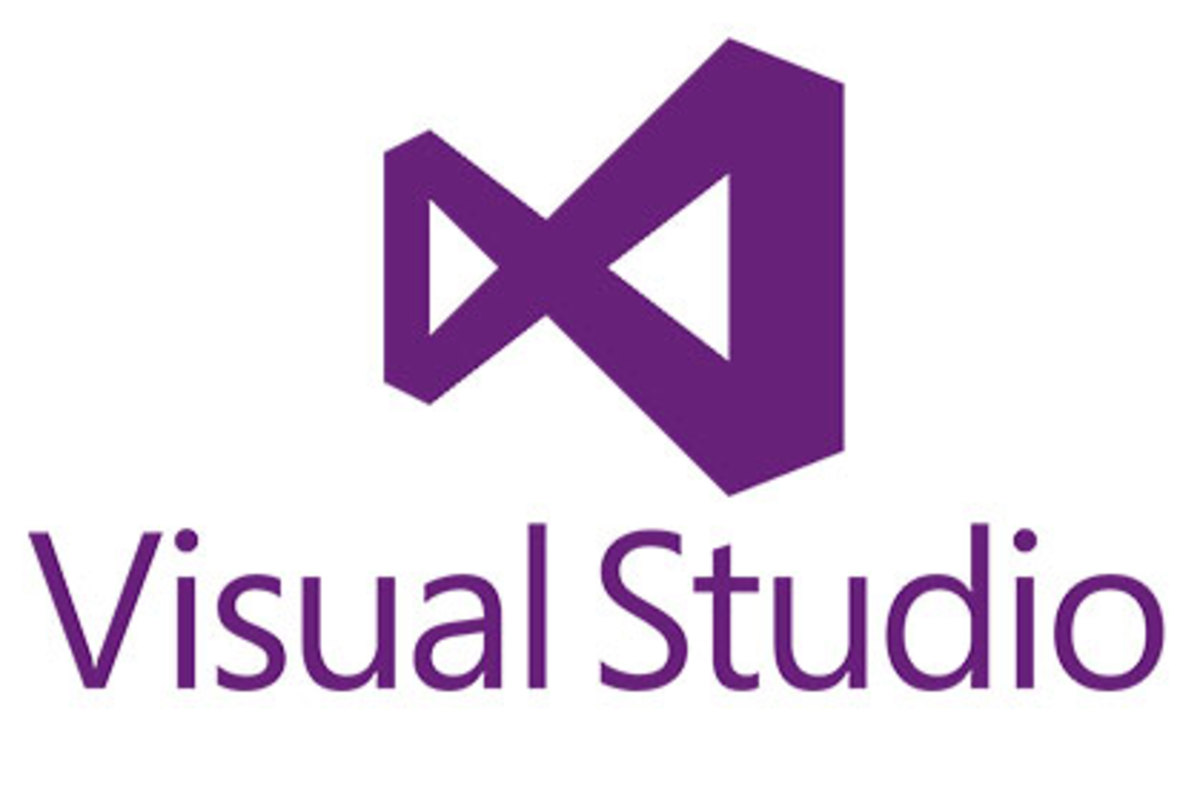
Comments